- Creating Scopes and Goals
- Provisioning accounts for administrators and teachers
- Setting up your EdReady homepage
- How to access reports
Creating Scopes and Goals
In order for your students to use EdReady, you must first create a scope and goal. Both the Scope and Goal tabs are next to each other and you should start with creating a scope. A scope is the learning objectives that your students will work on while within EdReady. Goals are the primary organizational element in EdReady. All student work is in the context of goals. For students, goals organize the scopes that they work on and are presented as unique paths of study. For reporting users, goals act as a way to group students together. You can also use private goals to manage access permissions (e.g., for FERPA compliance).
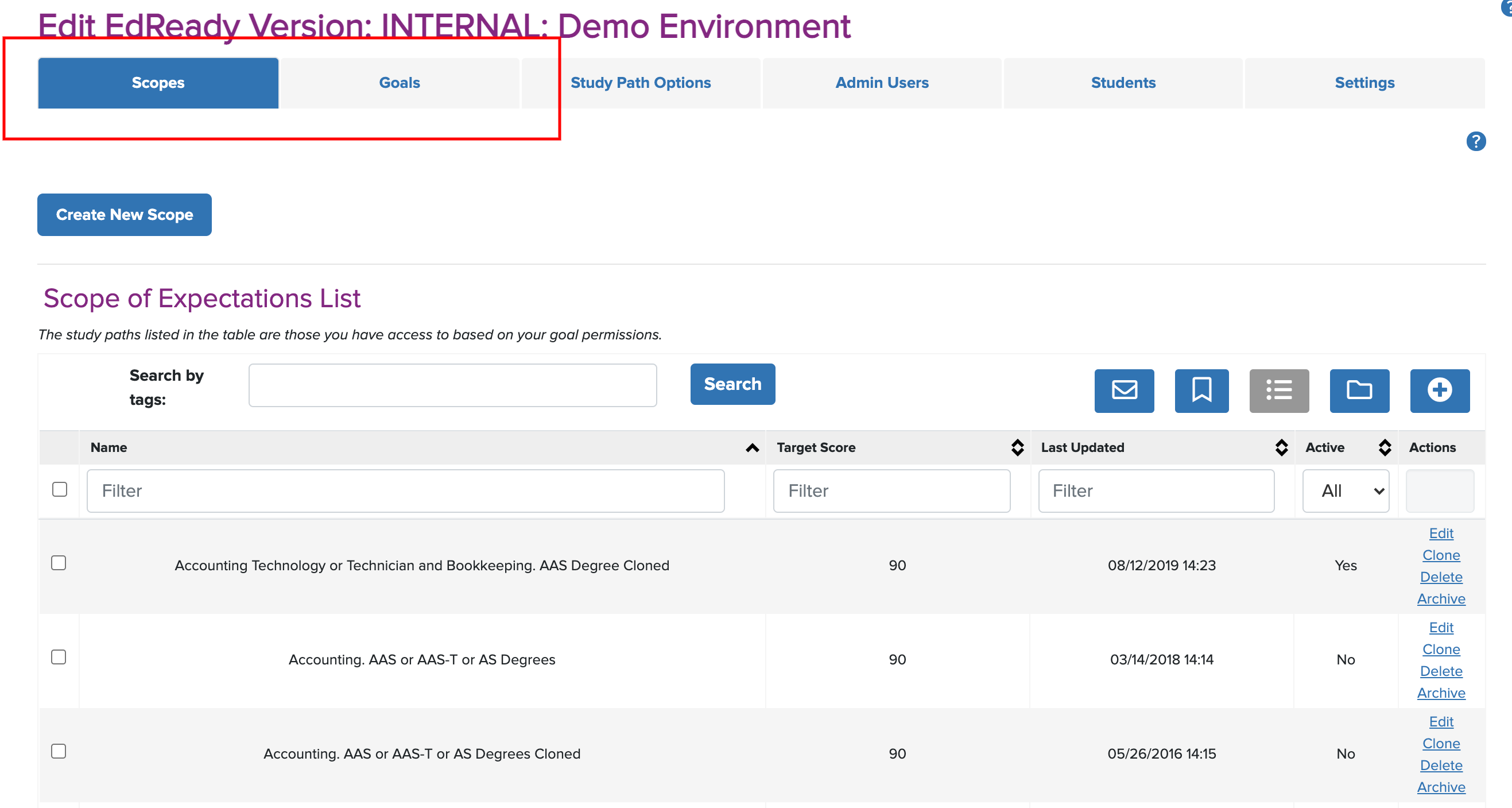
To learn more about how these two pieces work together and how to get them set up, visit our admin user guides about Scopes and Goals.
Provisioning accounts for administrators and teachers
Monitoring student progress is an important part of ensuring that your students fully benefit from EdReady and reach their academic goals. In order to get access to those reports, you will need to provision those accounts for the teachers or administrator who needs access. When starting this process you will need about the teacher or administrator the following:
-
- First Name
- Last Name
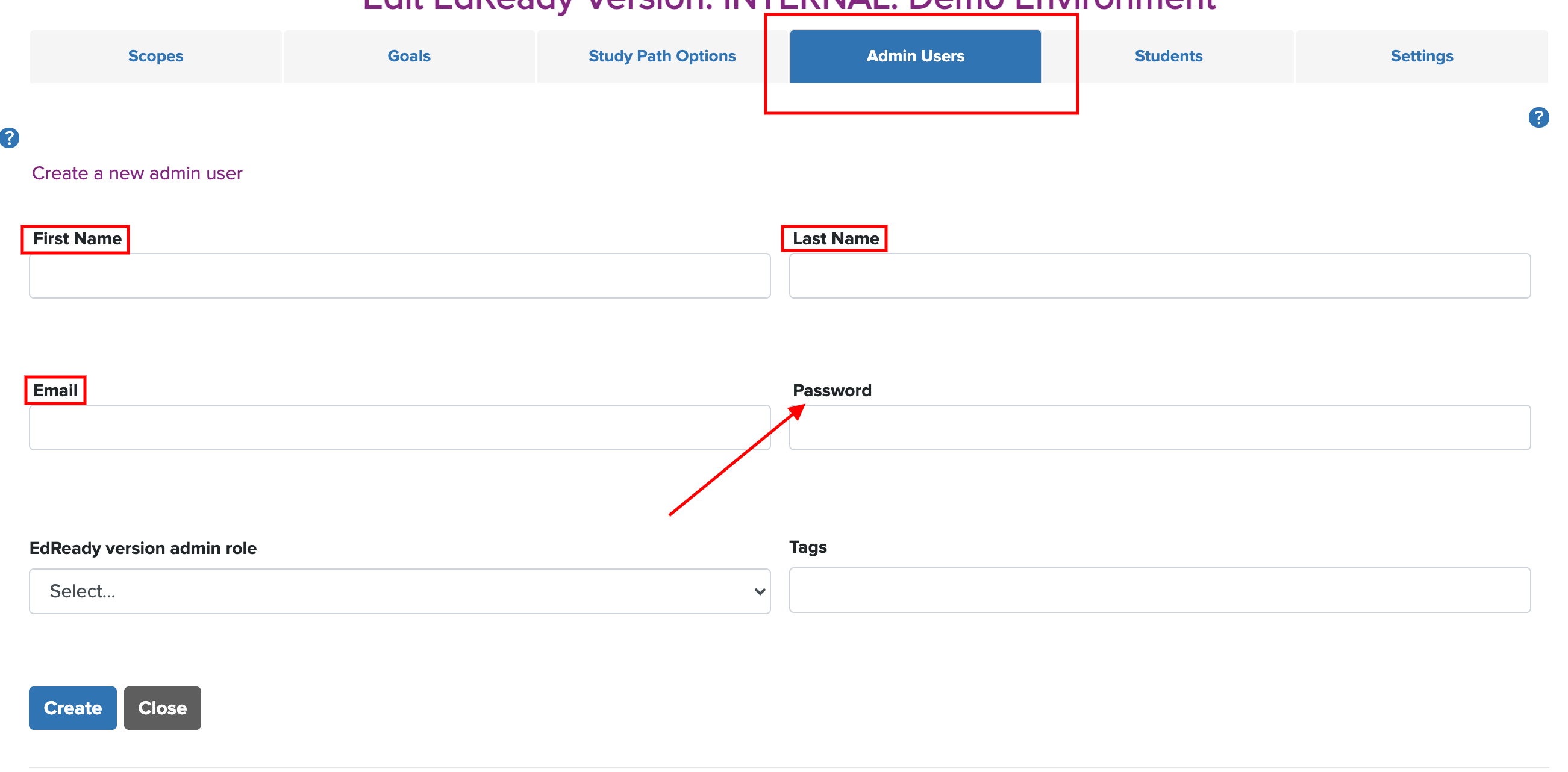
The last thing is to create the user a password. That password will only be temporary and the user will be required to change it when they log in for the first time. All of this information will be e-mailed to the user once you click the Create button at the bottom of the screen.
Your teachers will also need to be given access to the reports by assigning them a goal or allowing them to view reports for all goals. This can be assigned and changed anytime after creating the account. To learn more about how to provision accounts, please go to our admin user guide for Creating Administrator Accounts.
Setting up your EdReady homepage
EdReady makes it easy for you to customize your EdReady homepage. This is a simple change that can help as students will be able to easily identify that they are at the correct site as well as ensure that you give any additional information about what they should do first.
While logged in as an administrator, click on the Settings tab then the tab labeled Edit Homepage. There will be one more additional button labeled Edit Homepage at the bottom that will then take you to the editing screen.
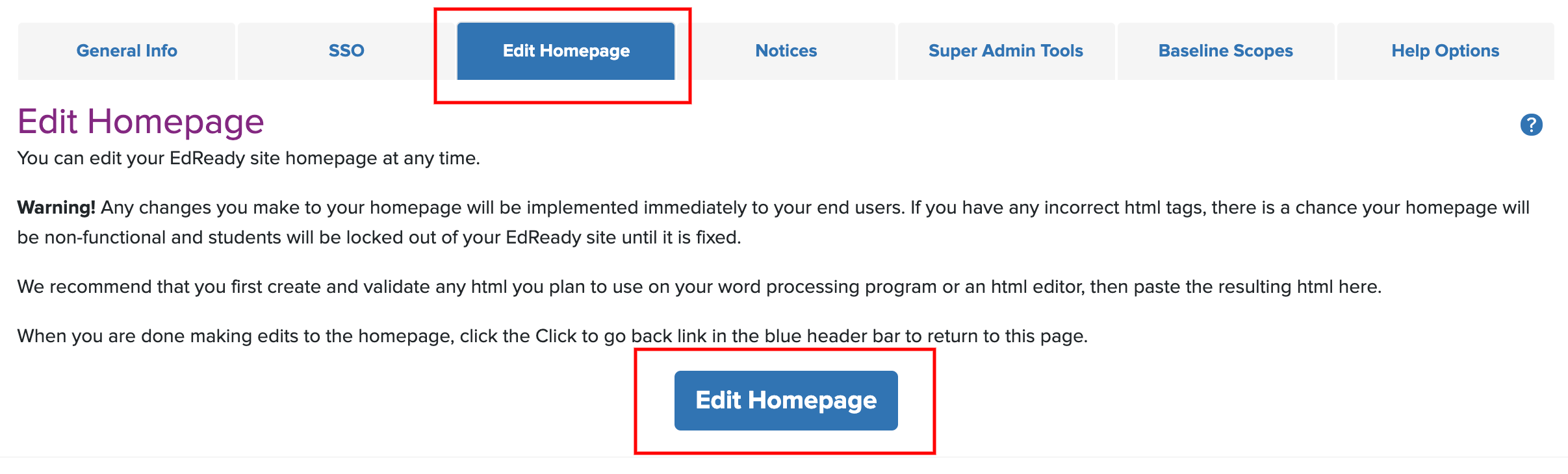
Editing Screen:
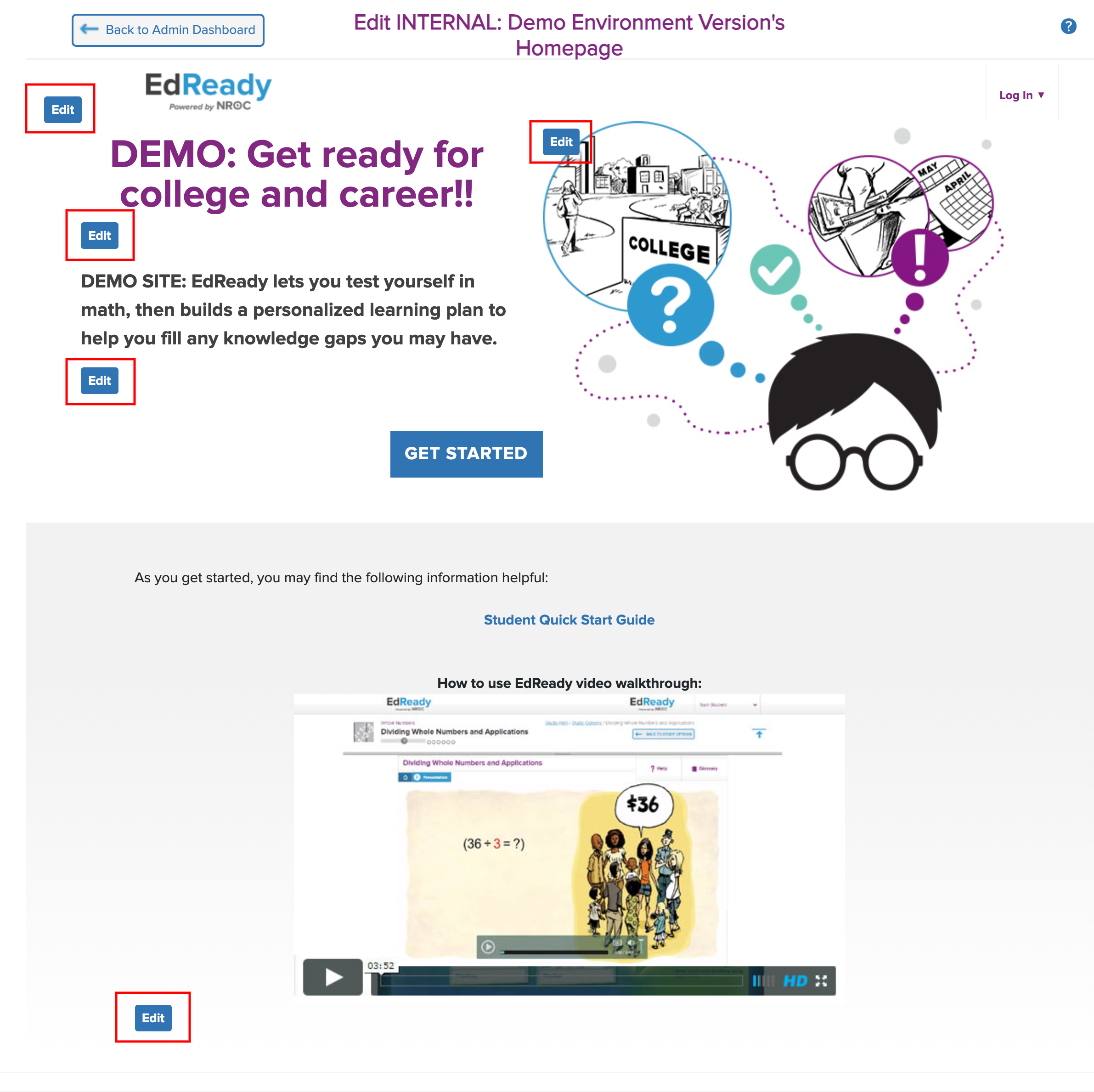
The editing screen for your homepage allows you to fully customize any text, footer, or logo that has the Edit button beside it. By clicking on that you can add a logo to your site, add a link in the footer, or give information about what EdReady is used for.
To get more information about how to edit your homepage, please go to our help center article on EdReady Version: Homepage
How to access reports
If you would like to give a teacher access to the reports, please visit our article in the help center on How to Give Teachers Access to Reports.
You should automatically be able to see the reports when you log into your EdReady site before you click on the "Edit EdReady Version" button. If you don't, please reach out to your implementation specialist for help by going HERE.
This page will automatically default to the Study Paths With Student Activity when you log in. In that tab, you will be able to see any study path that a student has completed the initial diagnostic. Just a reminder, you may not see anything if you haven't had a student make it all the way through the initial diagnostic.
To view individual reports for the study path, click on the Reports link on the left side of the page in the Actions Column.
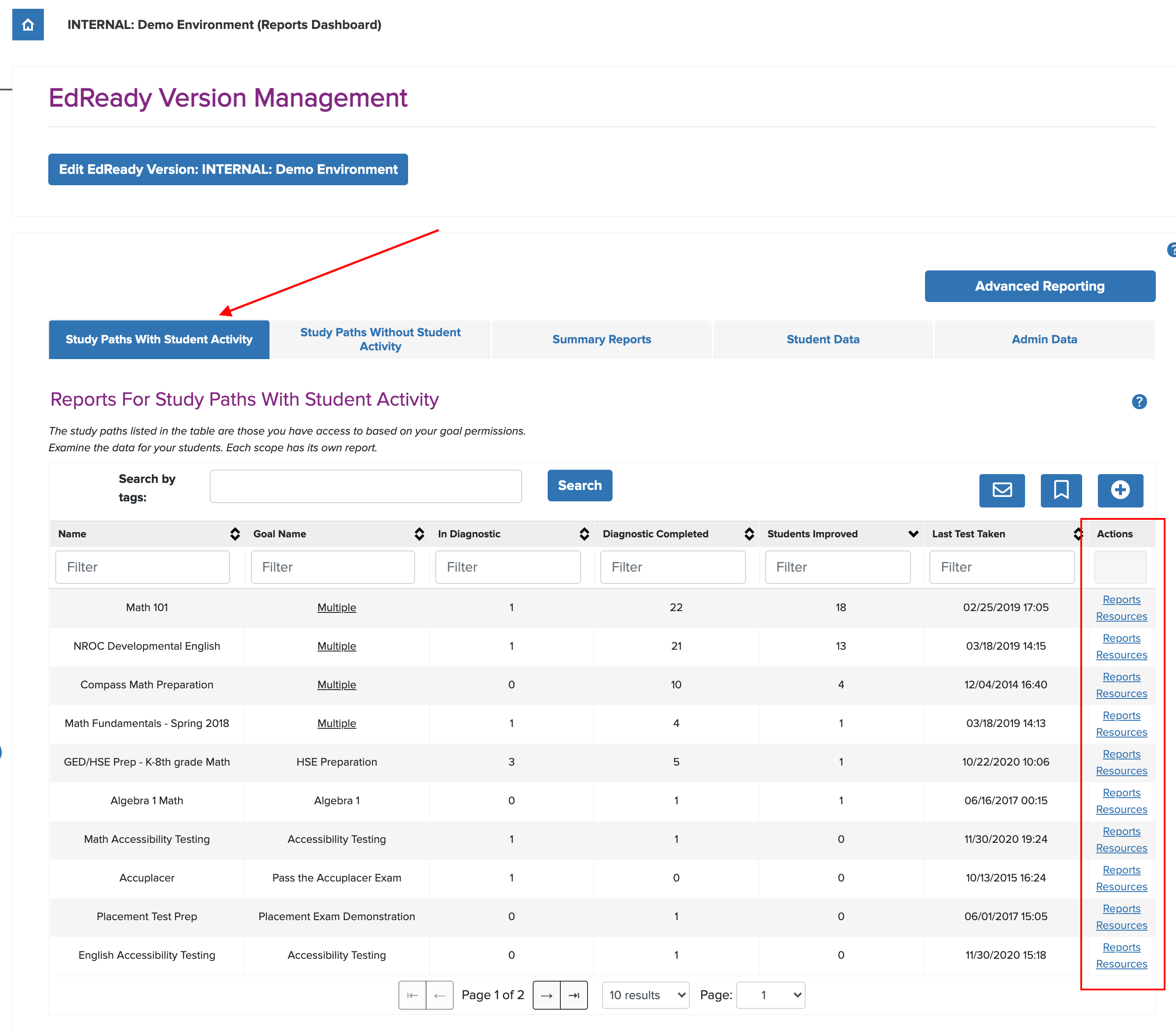
If you would like more information on what is included and how to navigate the reports, please visit our help center article EdReady Reporting Overview and EdReady Reporting Video Tutorials.
Comments